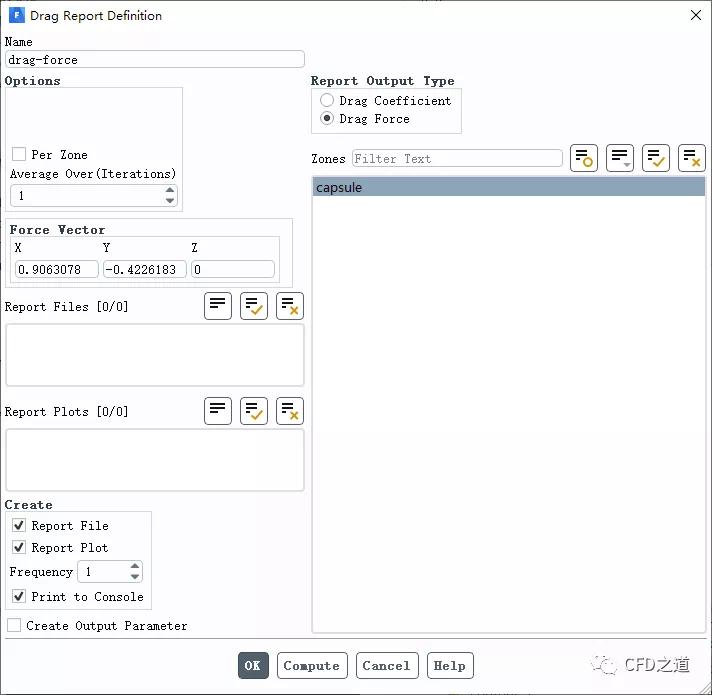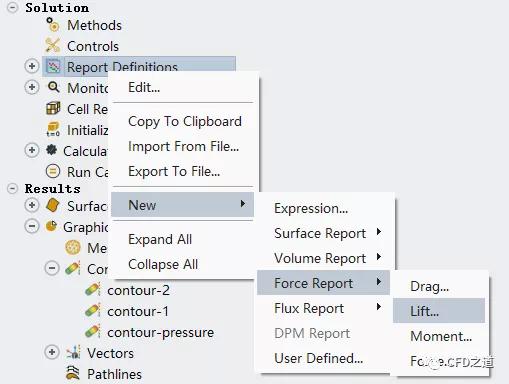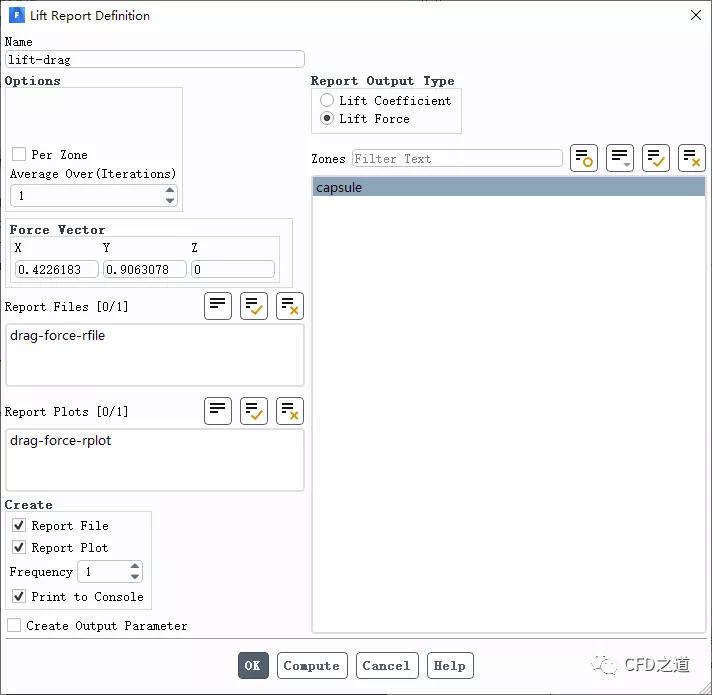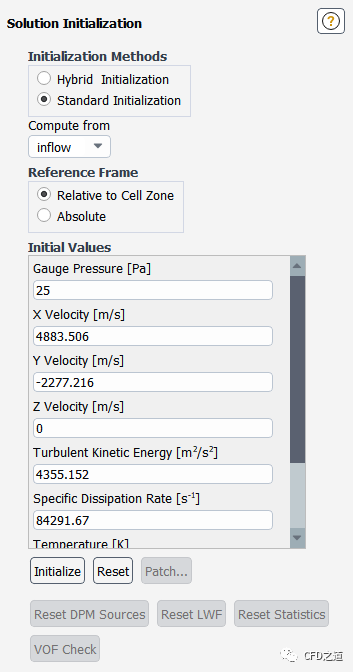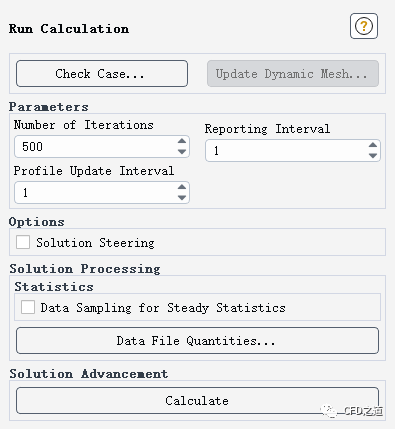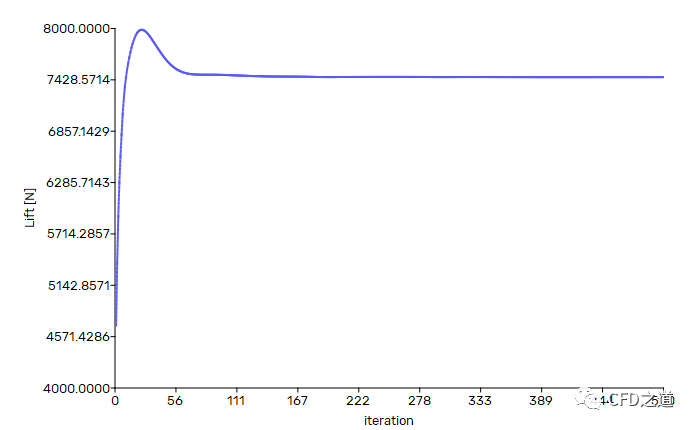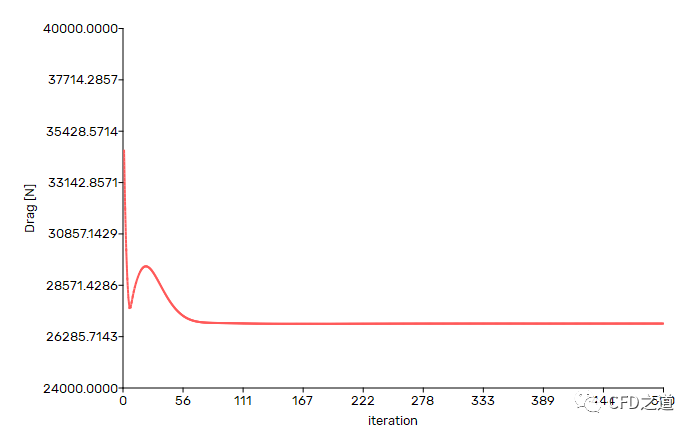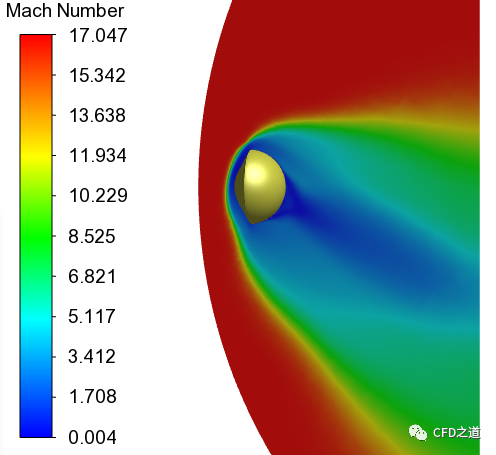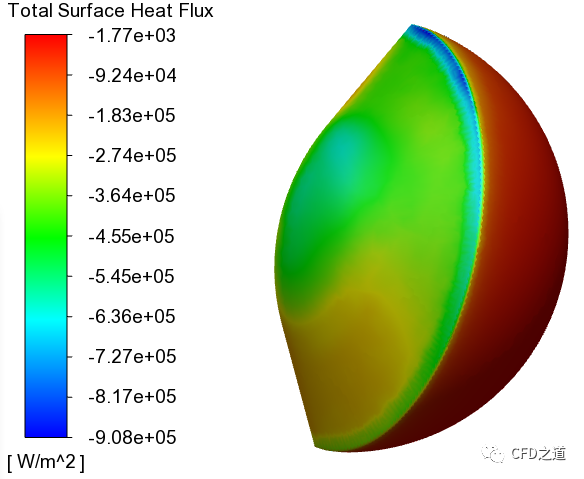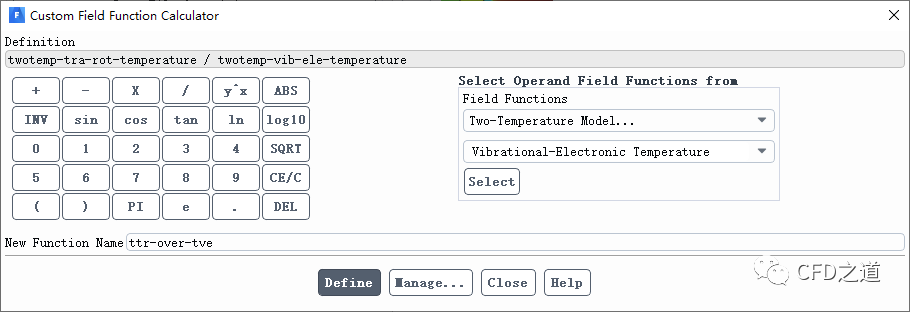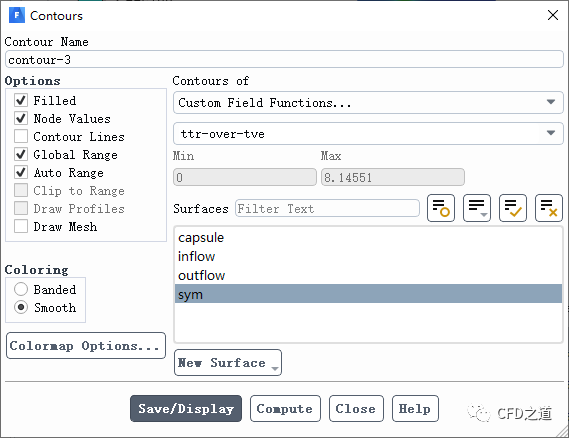1 案例介绍
本案例中模拟的再入舱速度及环境条件为其在大约50 km高度地球大气层的条件。
本文演示以下操作:
- 使用watertight工作流创建计算网格
- 用高速数值模拟方法,用two-temperature模型模拟能量,用appropriate模型模拟空气特性
- 使用SST k-omega湍流模型
- 使用密度基耦合求解器
2 模型描述
该问题考虑攻角α=-25°及自由流马赫数17.0时再入舱周围的流动。再入舱的几何形状如图所示,图中还表示了给定情况下的升力和阻力方向。在本教程中,假设再入舱周围的流动是对称的。
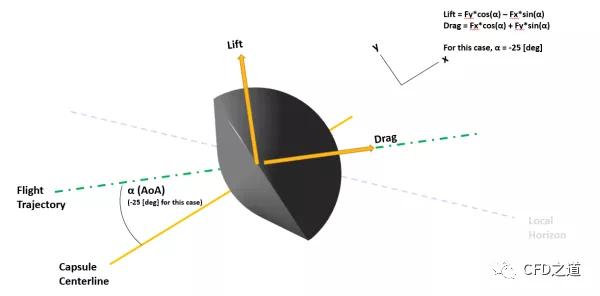
3 计算网格
在Fluent Meshing中生成计算网格。
- 启动Fluent Meshing,选择使用Watertight Geometry工作流程,如下图所示
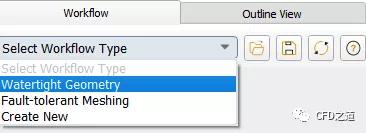
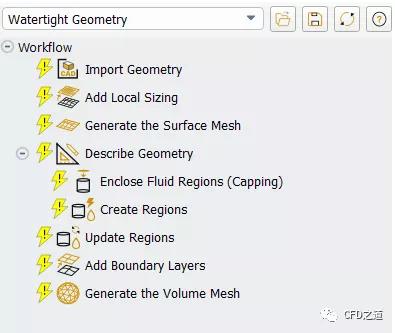
- 导入CAD几何模型
- 选择Import Geometry节点
- 选择Units为m
- 指定几何文件CapsuleFlow.scdoc
- 点击按钮Import Geometry导入几何模型
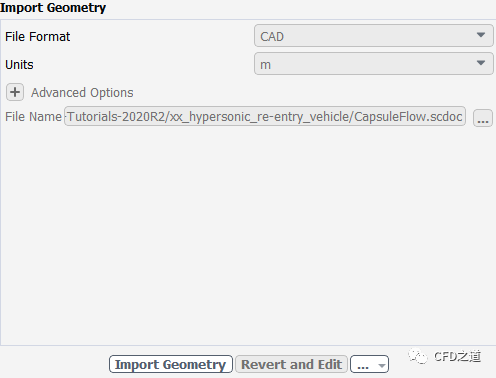
注意:再入舱的几何被包围在一个合适的流体域内,该流体域为一系列攻角提供不同的流入和流出区域,并避免在这种流中形成的弓形激波与流入面接触”
- 设置Local Sizing指定局部网格尺寸
- 激活Add Local Sizing
- 指定Name为capsule
- 指定Growth Rate为1.1
- 指定Target Mesh Size为0.1
- 选择区域为origin-capsule
- 点击按钮Add Local Sizing
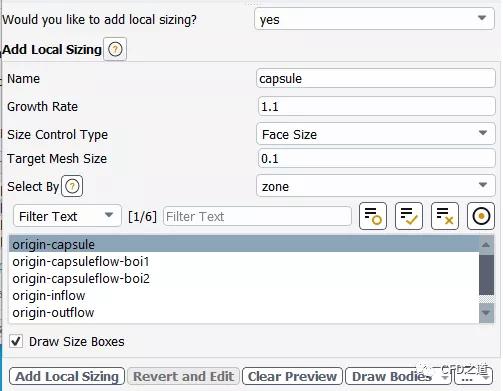
- 添加BOI网格控制
- 指定Name为boi_1
- 指定Growth Rate为1.1
- 指定Size Control Type为Body Of Influence
- 指定Target Mesh Size为0.2
- 选择区域为capsuleflow-boi1
- 点击按钮Add Local Sizing
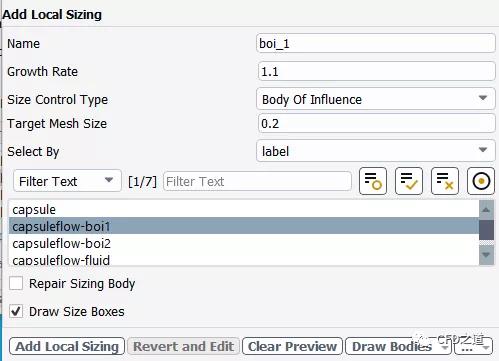
- 添加BOI网格控制
- 指定Name为boi_2
- 指定Growth Rate为1.1
- 指定Size Control Type为Body Of Influence
- 指定Target Mesh Size为0.05
- 选择区域为capsuleflow-boi2
- 点击按钮Add Local Sizing
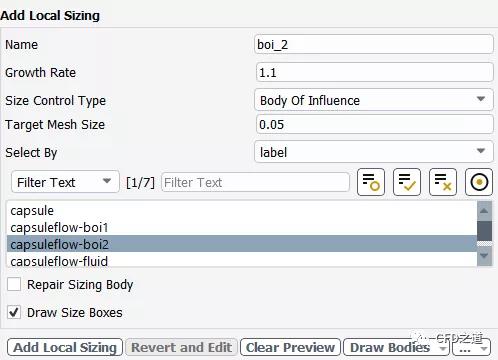
- 生成面网格
- 进入面板Generate the Surface Mesh
- 指定Minimum Size为0.1
- 指定Maximum Size为1
- 指定Growth Rate为1.1
- 点击按钮Generate the Surface Mesh生成面网格
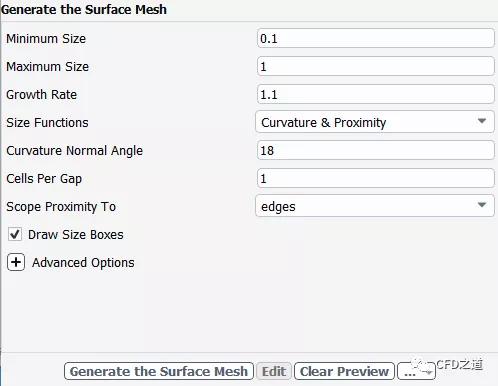
- 描述几何模型
- 选择选项 The geometry consists of only fluid regions with no voids
- 其他参数保持默认设置
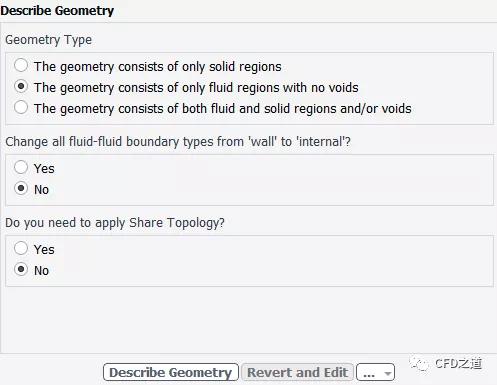
- 进入面板Update Boundaries,如下图所示
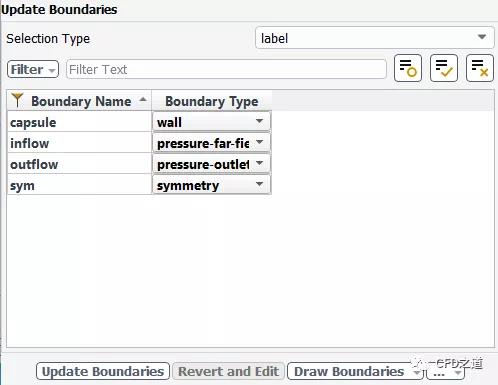
- 进入面板Update Regions,如下图所示设置
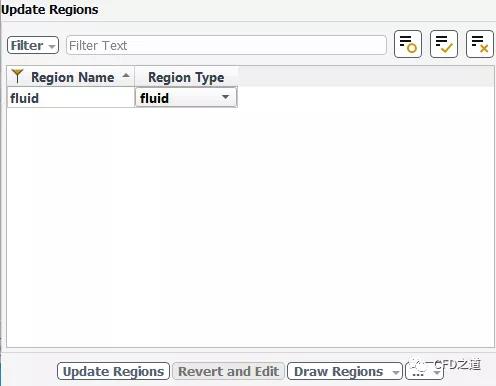
- 添加边界层参数
- 指定参数Offset Method Type为last-ratio
- 指定参数Number of Layers为30
- 指定参数Transition Ratio为1
- 指定参数First Height为0.001
- 点击按钮Add Boundary Layers
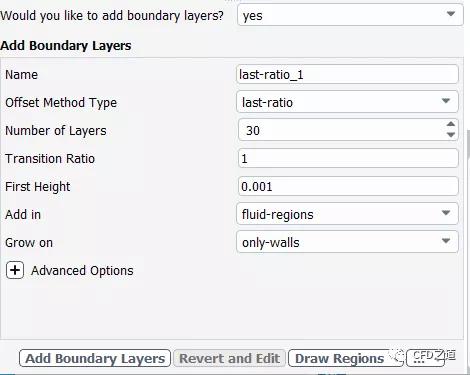
- 进入面板Generate the Volume Mesh生成计算网格
- 选择参数Fill With为 polyhedra
- 指定参数Max Cell Length为1
- 点击按钮 Generate the Volume Mesh生成计算网格
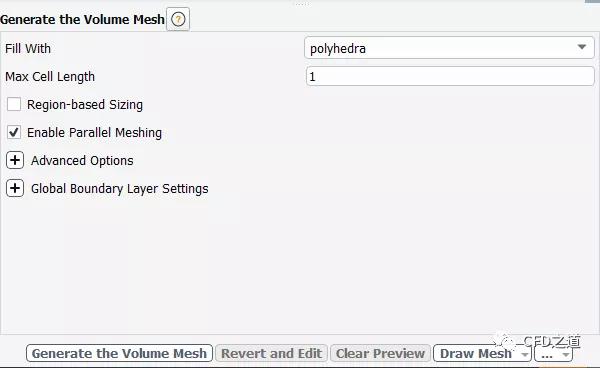
生成计算网格如下图所示。

- **File→ Write → Mesh…**保存网格文件
- Switch to Solution进入求解模式
4 Fluent设置
4.1 General设置
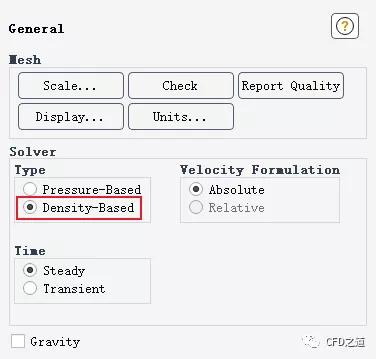
注:高超声速模拟通常选用密度基求解器。
4.2 Models设置
- 激活能量方程,选中选项Two-Temperature Model
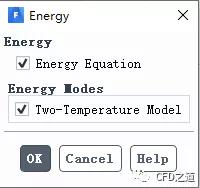
注:当使用基于密度的求解器时,双温度模型可用于模拟高超音速流动中的非平衡热现象。其模拟了流动中的能量弛豫过程,并提供了比单温度模型更好的流场预测。 ”
- 选择使用SST k-omega湍流模型,激活选项Compressibility Effects
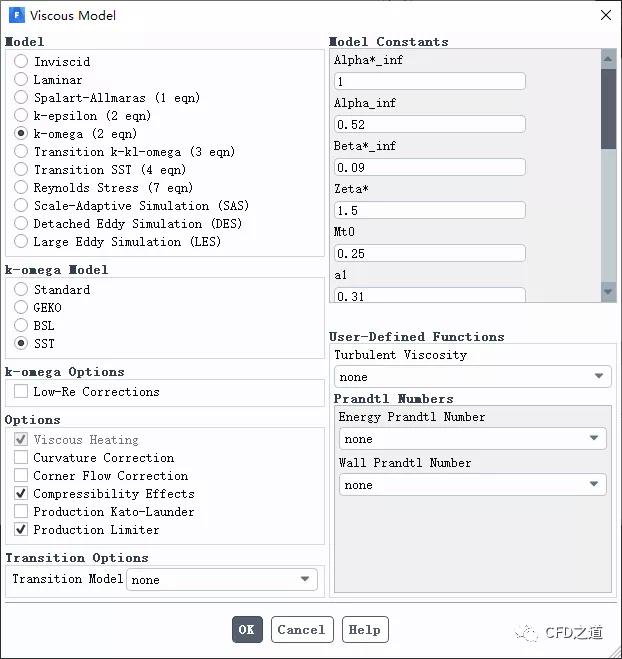
4.3 Materials设置
- 如下图所示指定空气的介质属性,修改Density为ideal-gas,其他参数保持默认设置
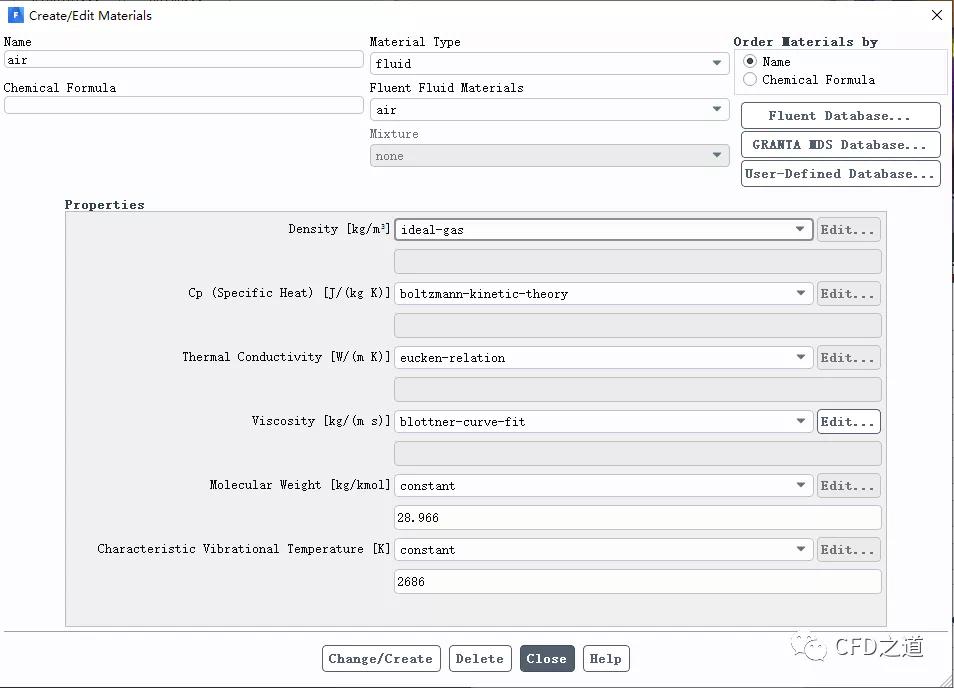
4.4 操作条件设置
- 指定Operating Pressure为0 Pa
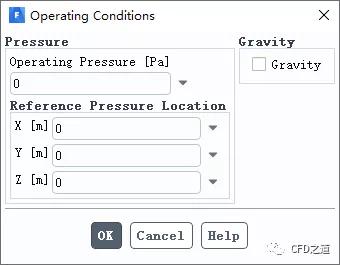
注:在流体介质选用理想气体模型时,常将操作压力指定为零,这样计算域中的压力为绝对压力。
4.5 边界条件设置
- 设置入口inflow的边界条件
- 指定Gauge Pressure为25 Pa
- 指定Mach Number为17
- 指定X-Component of Flow Direction为0.90630778
- 指定Y-Component of Flow Direction为-0.42261826
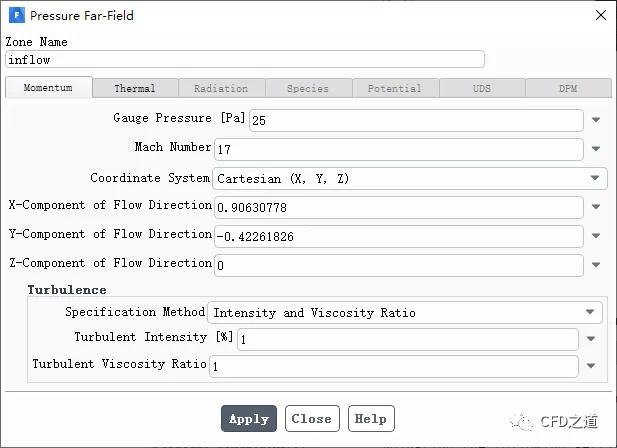
注:x方向分量为cos(-25°),y方向分量为sin(-25°)
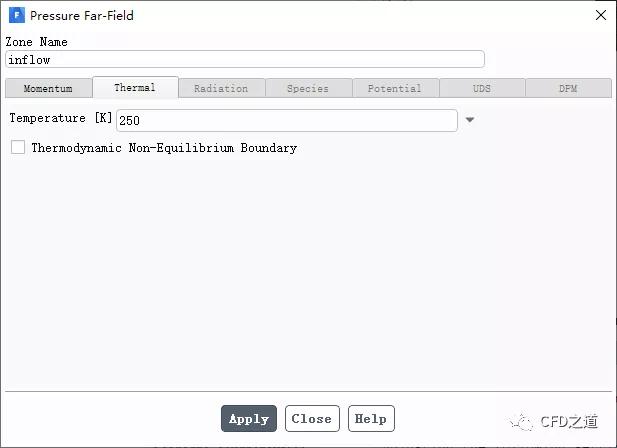
- 指定出口边界outflow的边界条件
- 指定Gauge Pressure为25 Pa
- 激活选项Average Pressure Specification,选择Averageing Method为Weak
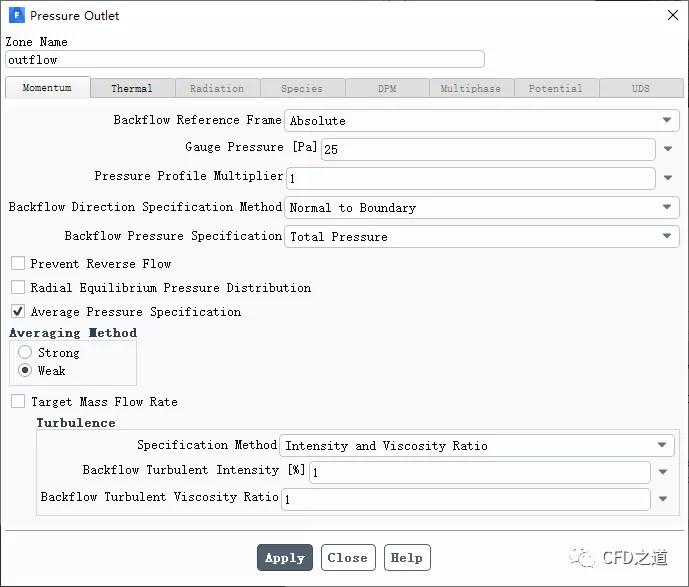
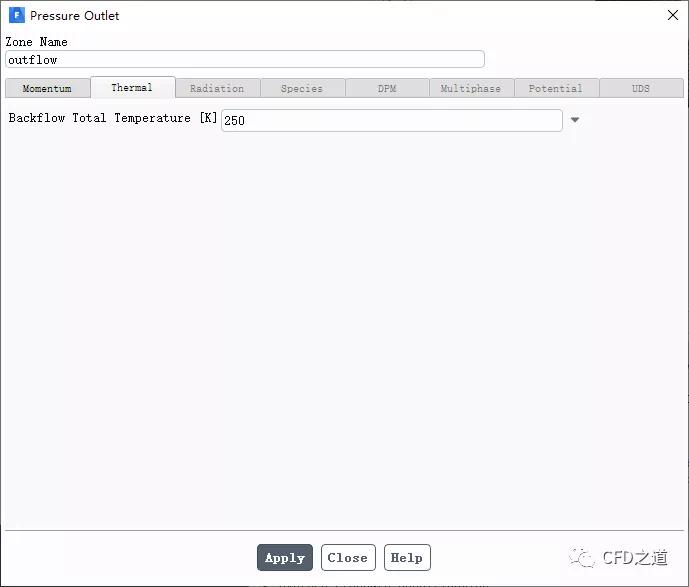
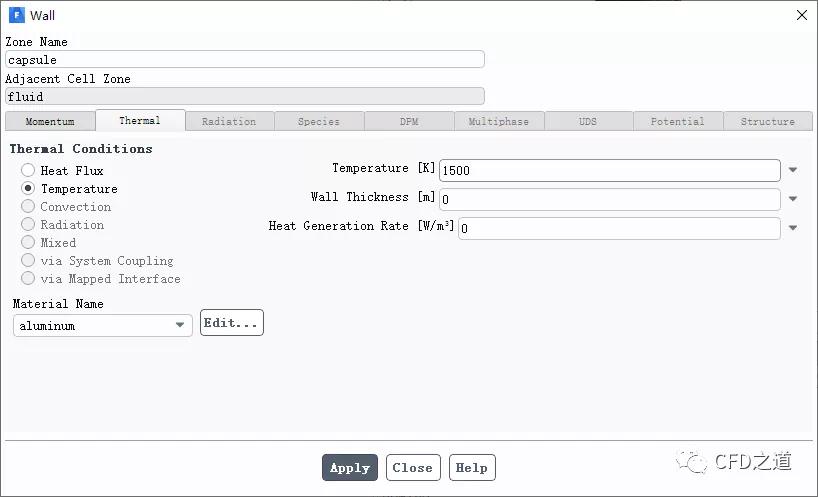
4.6 Methods
/solve/set/high-speed-numerics/ enable? y
如下图所示。

- 进入Methods设置面板,如下图所示进行设置
- 指定Formulation为Implicit
- 指定Flux Type为AUSM
- 指定Gradient为Green-Gauss Node Based
- 激活选项Convergence Acceleration For Stretched Meshes
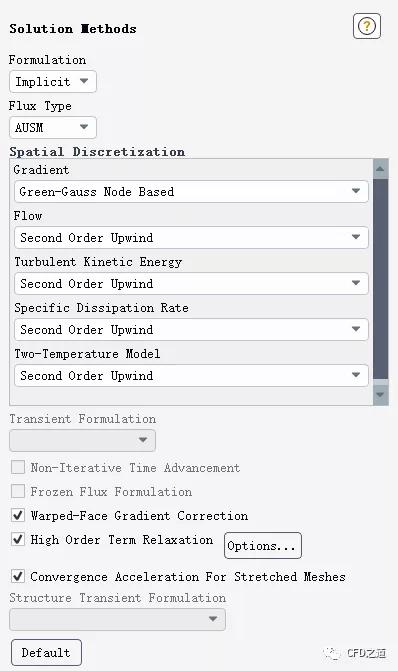
4.7 设置Controls
- 打开Controls面板,点击Limits...按钮打开对话框
- 指定Maximum Static Temperature为20000 K
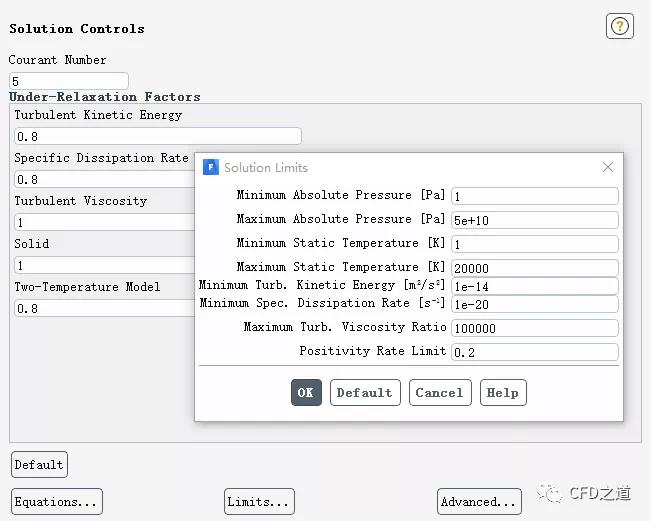
4.8 设置监测升阻力
- 右键选择模型树节点Report Definitions,点击弹出菜单项New → Force Report → Drag…打开定义对话框
 img
img
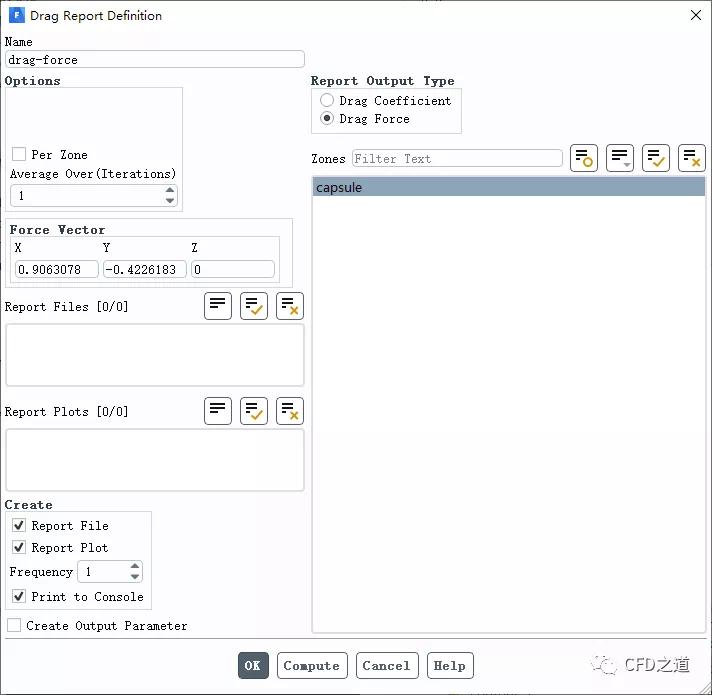
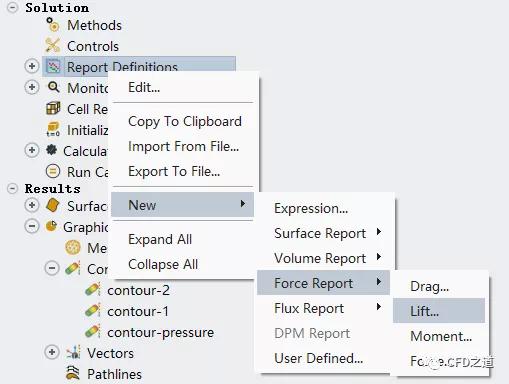
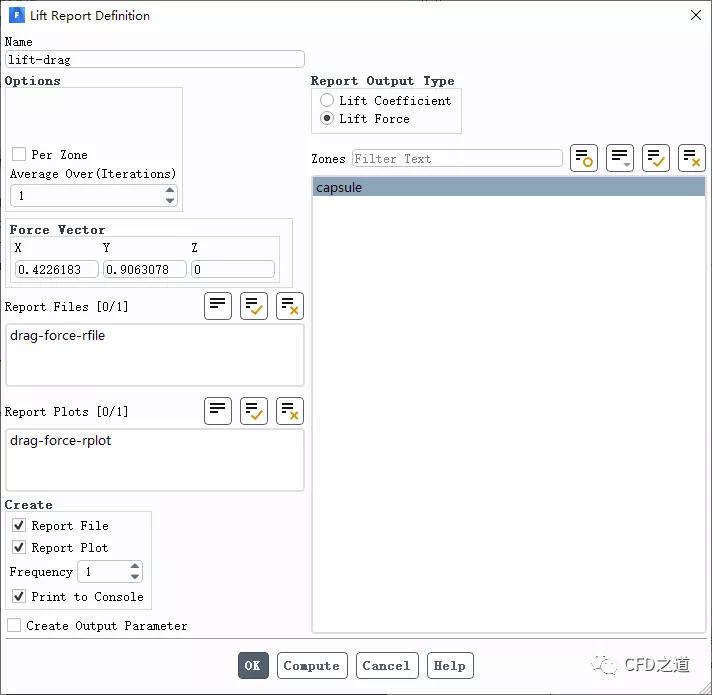
4.9 残差控制

4.10 初始化
- 采用Standard Initialization进行初始化
- 利用入口inflow进行初始化
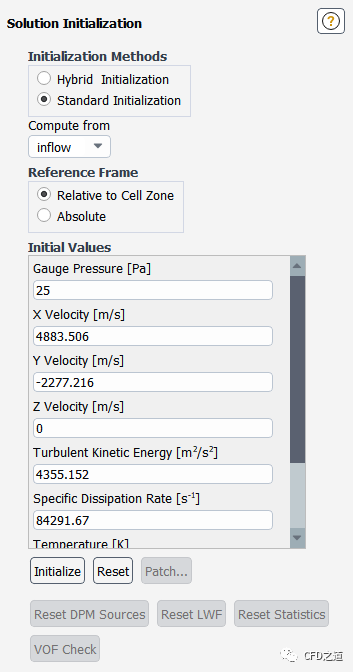
solve/initialize/set-fmg-initializationCustomize your FMG initialization:set the number of multigrid levels [5] 3set FMG parameters on levels ..residual reduction on level 1 is: [0.001]number of cycles on level 1 is: [10] 200residual reduction on level 2 is: [0.001]number of cycles on level 2 is: [50] 400residual reduction on level 3 [coarsest grid] is: [0.001]number of cycles on level 3 is: [100] 1000Number of FMG (and FAS geometric multigrid) levels: 3* FMG customization summary:* residual reduction on level 0 [finest grid] is: 0.001* number of cycles on level 0 is: 1* residual reduction on level 1 is: 0.001* number of cycles on level 1 is: 200* residual reduction on level 2 is: 0.001* number of cycles on level 2 is: 400* residual reduction on level 3 [coarsest grid] is: 0.001* number of cycles on level 3 is: 1000* FMG customization completeset FMG courant-number [0.75] 0.25enable FMG verbose? [no] yessolve/initialize/fmg-initializationEnable FMG initialization? [no] yes
注:对于高超声速流动,采用FMG初始化有利于提高收敛性。
4.11 计算
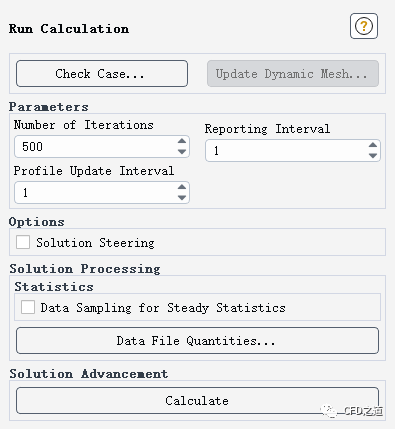
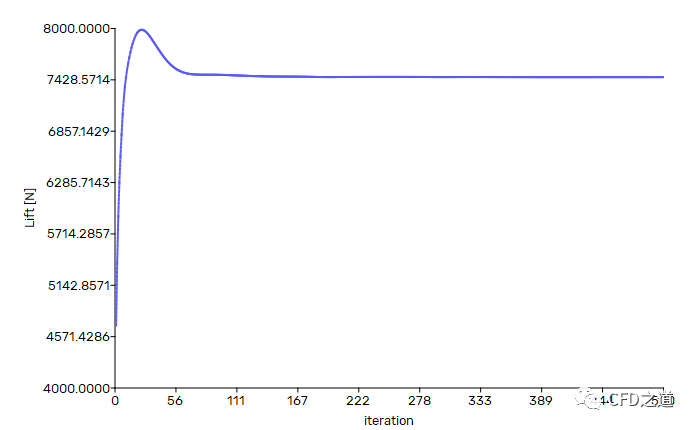
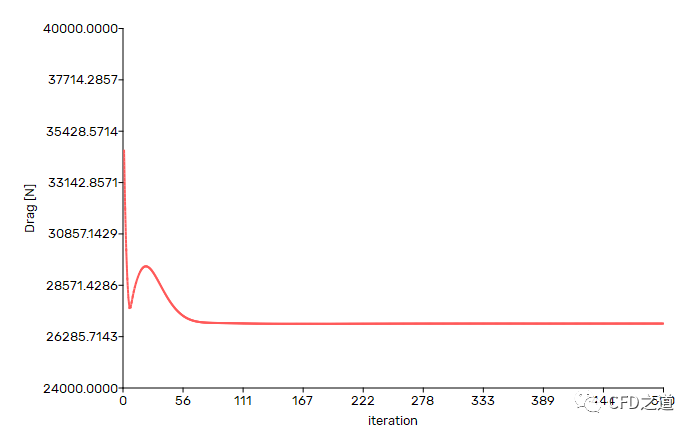
5 计算结果
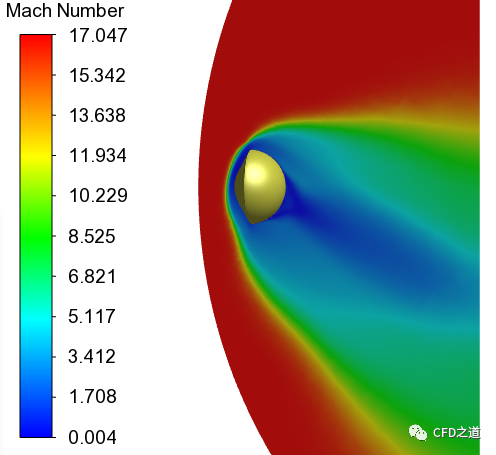
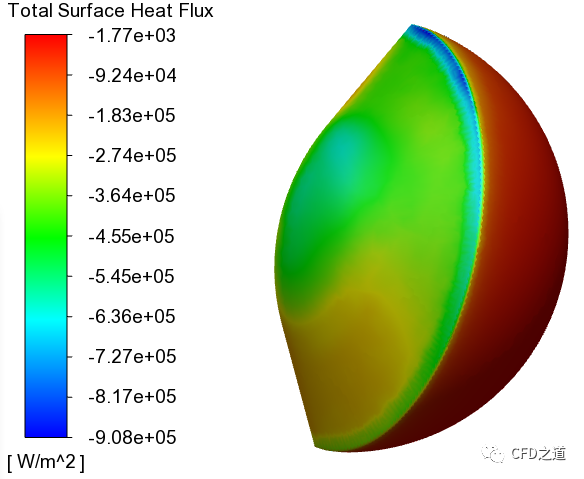
在对称平面上绘制平移旋转温度与振动电子温度的比值。这给出了流动中热不平衡区域的指示,这可以用双温度模型来考虑。
- 定义变量ttr-over-tve,定义为平移旋转温度除以振动电子温度,如下图所示
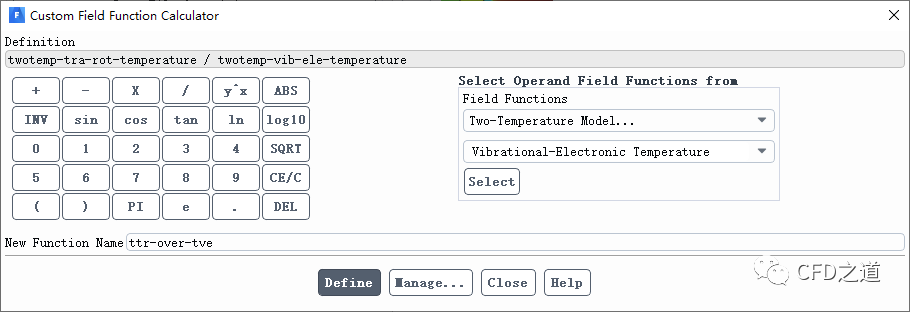
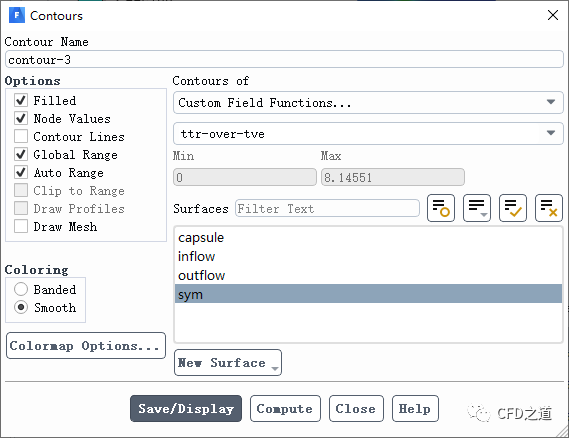

免责声明:本文系网络转载或改编,未找到原创作者,版权归原作者所有。如涉及版权,请联系删
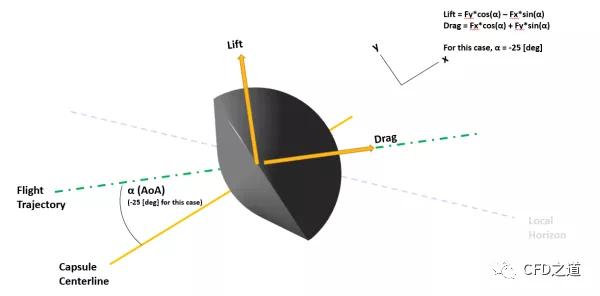
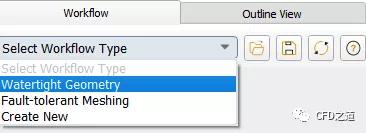
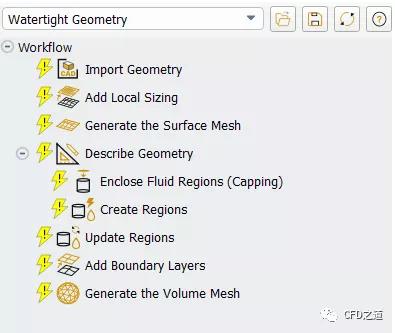
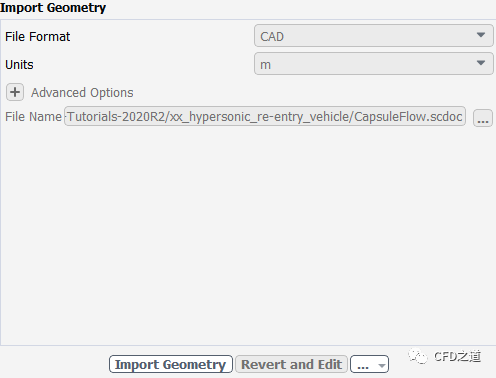
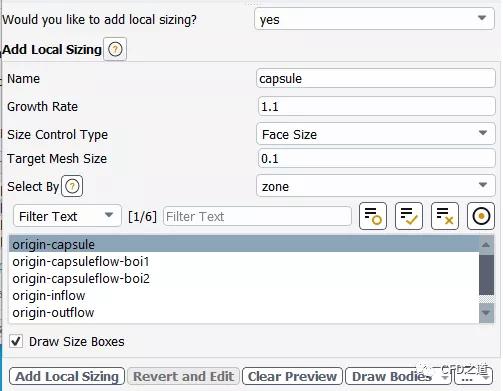
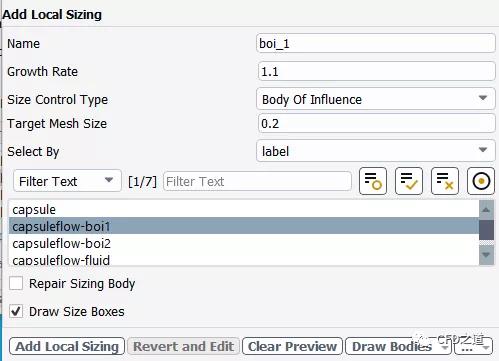
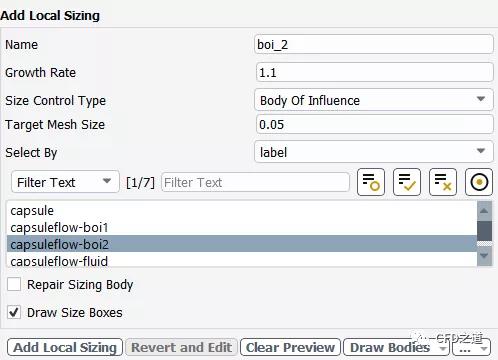
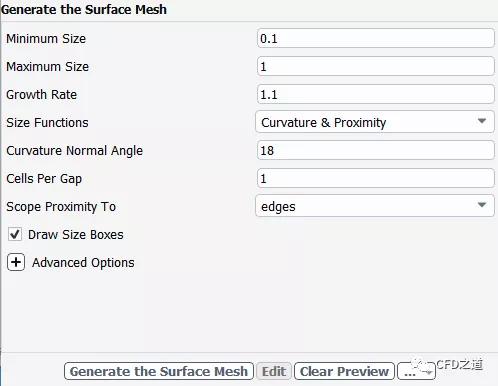
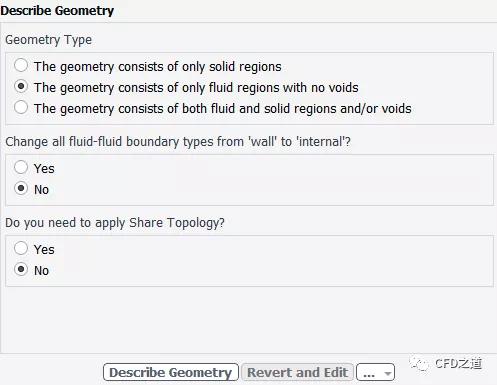
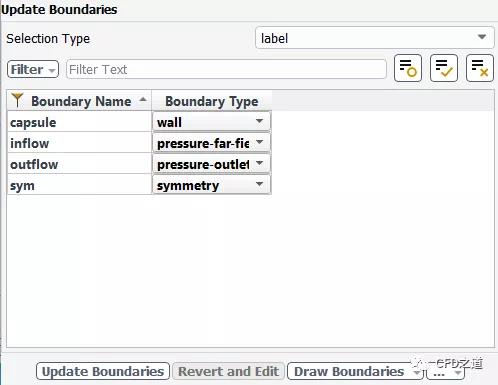
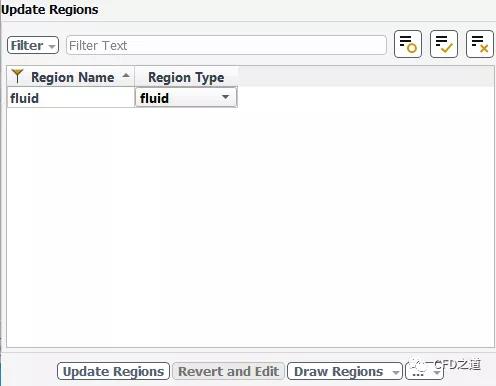
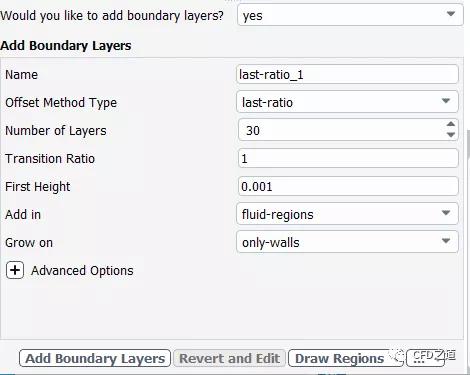
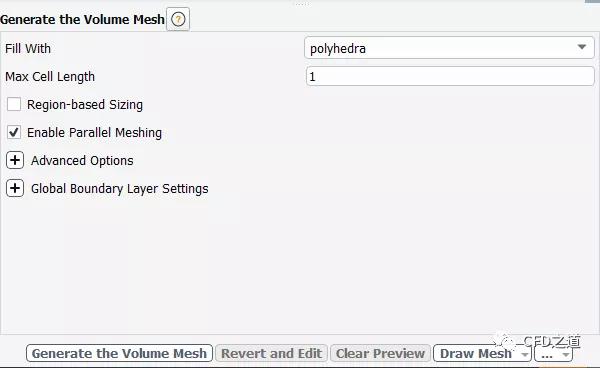

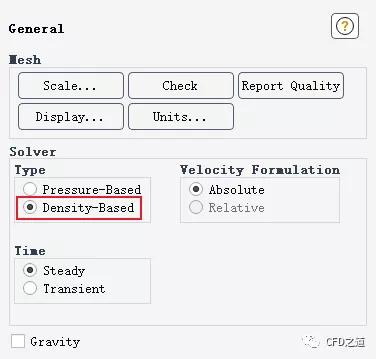
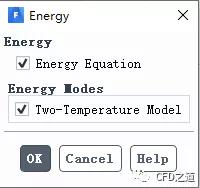
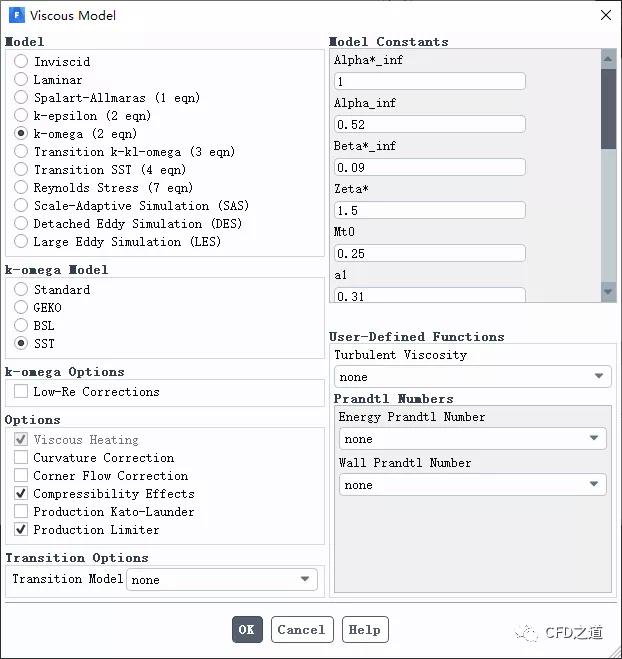
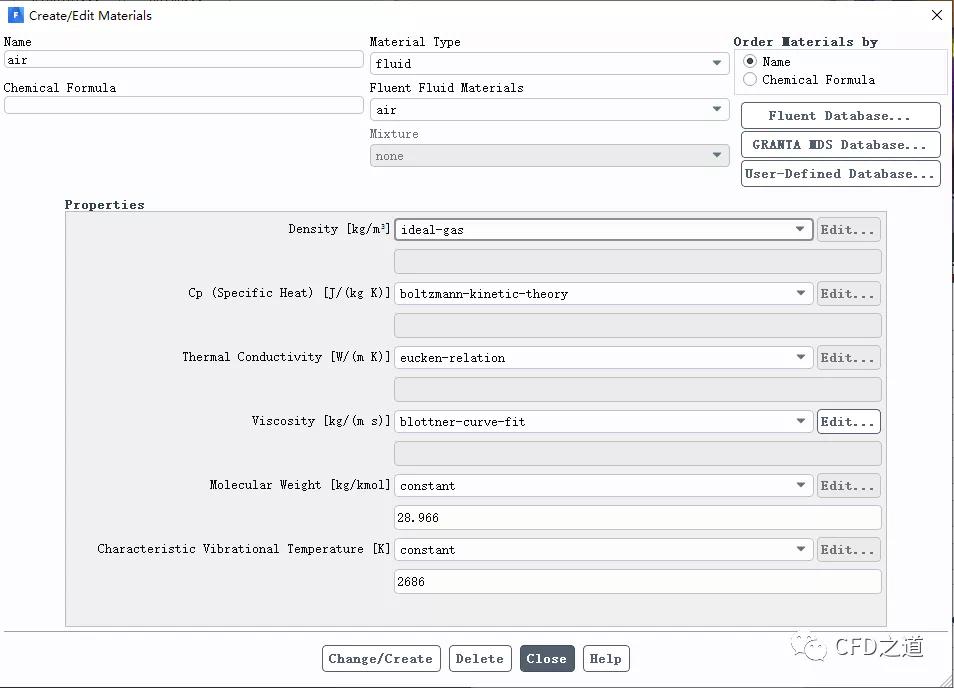
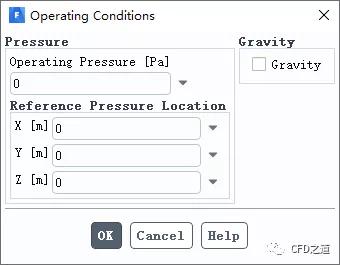
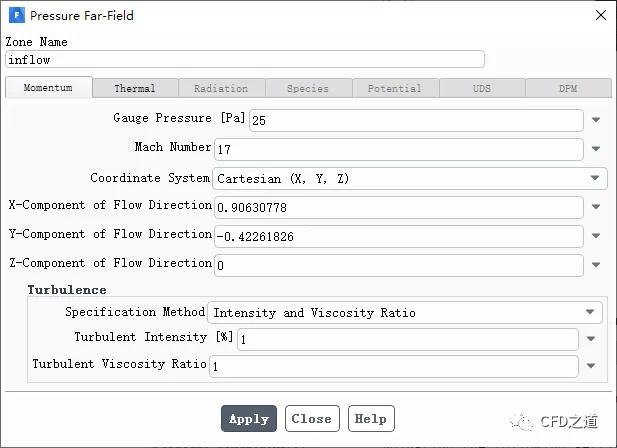
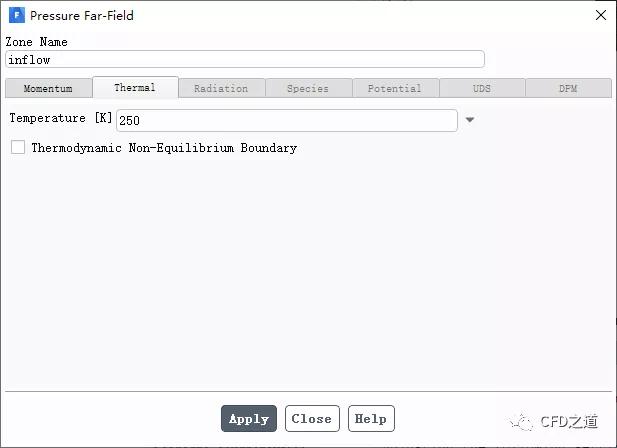
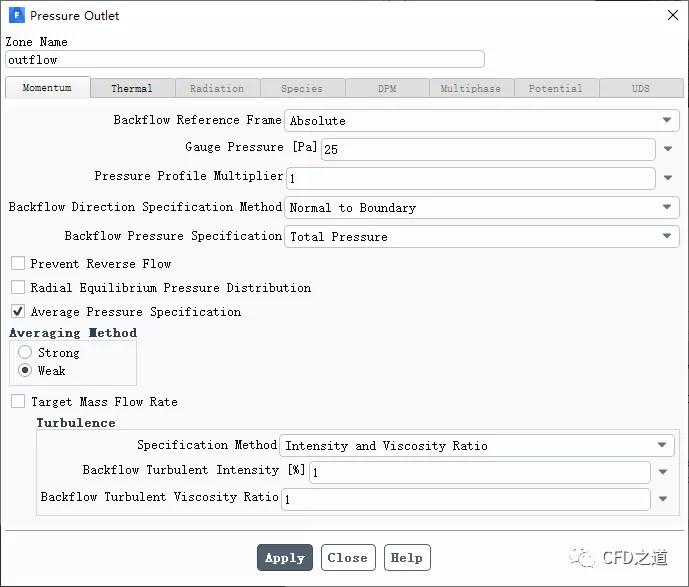
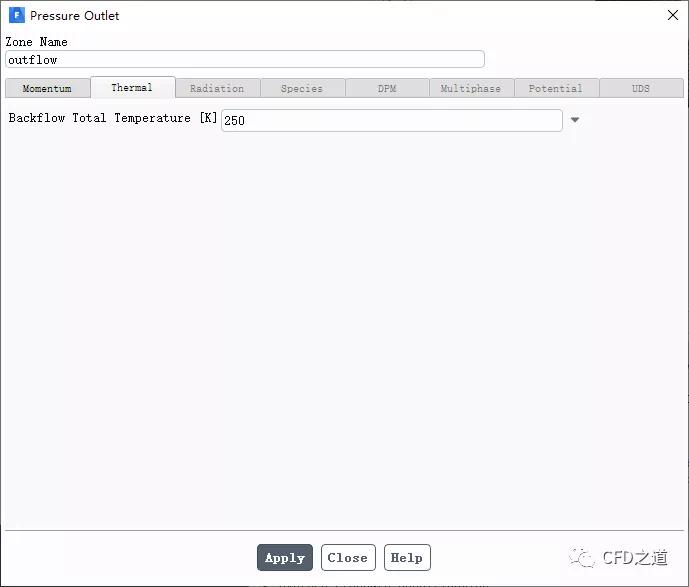
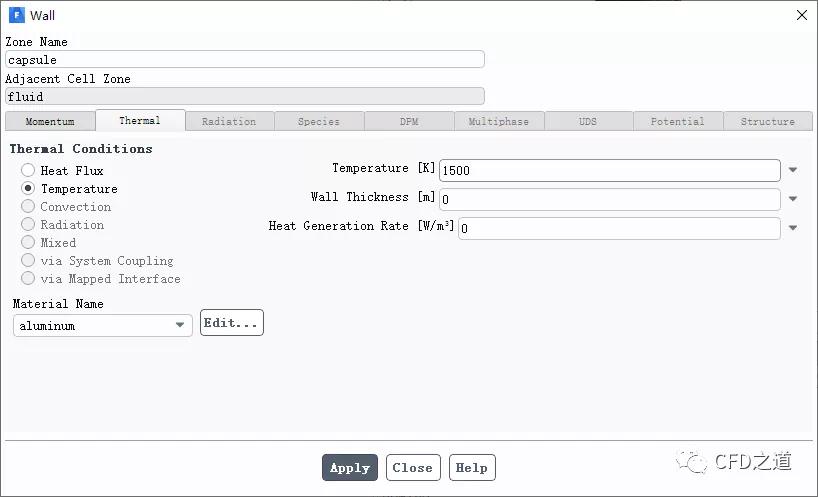

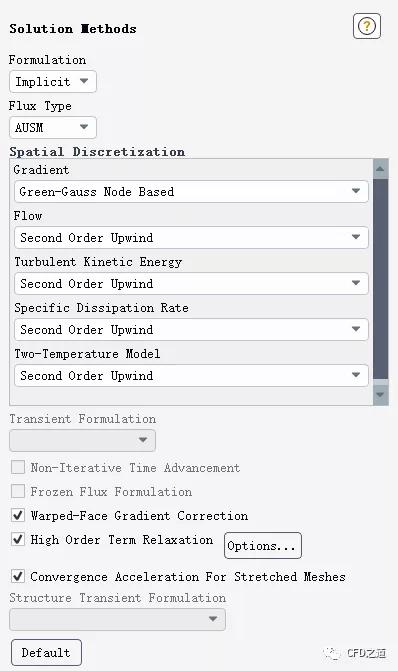
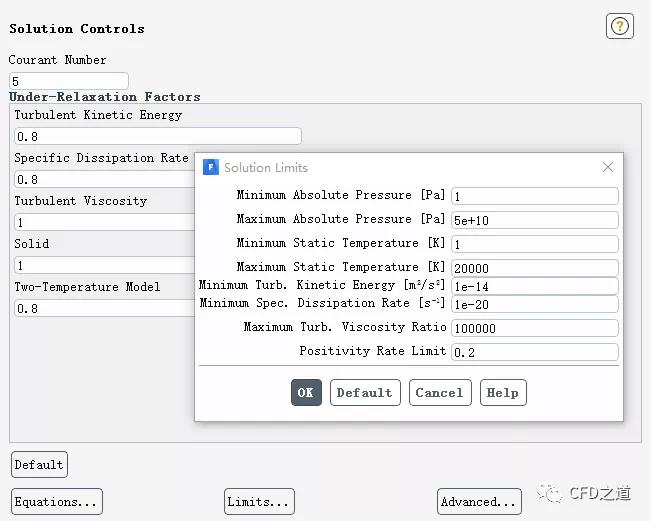
 img
img