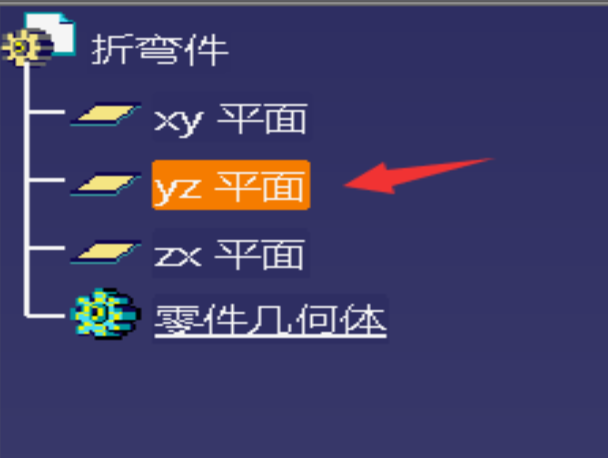CATIA 2019 AL2 License: Key Information and Management Guidance 1. What is CATIA 2019 AL2 License? AL2 is a
core functional module in CATIA 2019, essential for product engineering and mechanical design tasks (e.g., 3D modeling, assembly design). It is part of Dassault Systèmes’ modular licensing system, where users must activate specific modules to access corresponding features. Missing or invalid AL2 licenses prevent CATIA from launching or using core functions, directly impacting design workflows.
2. Common Issues with CATIA 2019 AL2 License -
Missing License: CATIA fails to start or displays "Missing AL2 License" errors, as the module is not activated or assigned to the user.
-
Invalid License: Errors like "License Invalid" or "Cannot Acquire License" occur due to expired licenses, incorrect server connections, or corrupted license files.
-
Server Connection Failures: Floating licenses (shared via a license server) may fail if the server is offline, the client cannot reach the server IP/port, or firewall rules block communication.
3. How to Resolve AL2 License Issues a. Verify License Assignment Check if your user account has been allocated the AL2 module via the
DSLS (Dassault Systèmes License Server) management interface (for enterprise environments). Contact your IT administrator or software provider if the module is missing.
b. Activate/Reactivate the License - For
node-locked licenses (single-user): Enter the activation key/serial number in CATIA’s license activation wizard and follow online prompts. Ensure your computer has a stable internet connection.
- For
floating licenses (enterprise): Configure the client to connect to the license server by setting the `DSLSERVER` environment variable (format: `27000@server_ip`) or via CATIA’s "Tools > Options > Licenses" menu. Test the connection using the "Licensing Settings" tool.
c. Fix Server Connection Problems - Confirm the license server is running (check "DS License Server" status in Windows Services).
- Disable firewall/antivirus temporarily to test if it blocks port 27000 (default for CATIA licenses).
- Use the "Licensing Settings" tool in CATIA to verify the server IP/port and retest the connection.
d. Reinstall/Repair License Files If license files are corrupted, reinstall them by:
1. Locating the `.lic` file (typically in `C:\ProgramData\DassaultSystemes` or the server’s license directory). 2. Running the Dassault Systèmes License Center to reimport the file and reactivate the license. 4. Preventive Tips for Enterprise Environments -
Centralized Management: Use DSLS to track license usage, avoid over-allocation, and automate renewals.
-
Regular Checks: Audit license assignments quarterly to ensure modules like AL2 are correctly allocated to active users.
-
Backup Configurations: Save environment files (`.env`) and license files in secure, accessible locations to simplify recovery after system upgrades.
By following these steps, you can resolve common CATIA 2019 AL2 license issues and maintain uninterrupted access to critical design functionalities. For persistent problems, contact Dassault Systèmes technical support with detailed error logs and system configurations.